How to apply device encryption on Windows Phone 8 and how to check it’s status
[Read More...]-
Windows Phone 8 device encryption – How to apply it and how to check its status
-
Windows Phone 8 device encryption – How to apply it and how to check its status
How to apply device encryption on Windows Phone 8 and how to check it’s status
[Read More...] -
Applying Exchange 2013 Branded Wallpaper via GPO
Whilst waiting for the installation of Exchange binaries on our third Exchange 2013 Proof of ConceptDAG node, I got thinking. It would be really nice to differentiate these servers in some way so that the operator knows what platform they’re working on. BGInfo would have been a way, but I wanted something bolder, more colorful, more ‘the interface formally known as Metro’.
There are 3 parts to this solution…
- Brebenel Eduard-Silviu’s Exchange 2013 logo available at DeviantArt
- Chris Stone’s custom ADM for setting Desktop Background Colour via GPO
- The Native User Profile Administrative Template for defining Desktop Background Image
Creating your wallpaper center piece
The first stage is to take Brebenel’s lovely icon, and convert it into a JPEG or BMP. You can do this by…
- Saving the PNG available from the DeviantArt website to you local computer
- Opening said file in Microsoft Paint/an imaging tool of your choice
- Selecting the ‘Save As’ , or equivalent function , to save the file as a JPEG or BMP
Some thoughts on this: The image is a heck of a lot smaller in JPEG and due to limited colour palette does not suffer for being compressed. If you’re distributing this over your network, why not save a few packets and go JPEG? Before the next stages, upload your JPEG/BMP to a network share that is ubiquitously accessible by ‘Authenticated Users’ on your Domain.
Administratively creating your ‘canvas’
The next stage is to apply a desktop background colour to lay the jpeg on top of. Windows Server Active Directory does not natively ship with any policies or preferences for setting desktop background colour. Enter please Chris Stone’s Policy Defintion :
CLASS USER
CATEGORY “Desktop”
CATEGORY “Custom”
KEYNAME “Control PanelColors”
POLICY “Background Color”
EXPLAIN “Allow you to control the background color of the user’s desktop.”
PART “Enter the RGB values of the user’s desktop background (ex: 128 128 128)” TEXT
END PART
PART “Color” EDITTEXT
REQUIRED
VALUENAME “Background”
END PART
END POLICY
END CATEGORY
END CATEGORY
- Save the code block above into a sensibly named file with the extension .ADM using your favourite text editor (e.g. notepad)
- Open The Group Policy Management administrative tool and create a new GPO linked to your target OU.
- Edit the new GPO by right clicking on it and selecting ‘Edit’.
- Expand out the following nodes: ‘User Configuration -> Policies’
- Right click on ‘Administrative Templates’ and select ‘Add/Remove Templates’
- Left click ‘Add’ then browse to your saved ADM file
- Expand out the following nodes: ‘User Configuration -> Policies -> Administrative Templates -> Classic Administrative Templates-> Desktop -> Custom’
- Enter the colour code ‘208 223 209′ into the Background Color’ setting. Inverted commas NOT required

That will set the Desktop Background Colour to be the same as Mr Eduard-Silvius’ icon, allowing us to…
Administratively applying your wallpaper
Remember where you uploaded your JPEG/BMP earlier? Good. Now you can set that image as your desktop wallpaper. From the same GPO editing snap-in:
- Expand the following nodes: ‘User Configuration ->Policies -> Administrative Templates -> Desktop -> Desktop’
- Set the ‘Desktop Wallpaper’ setting name value to the UNC path of your image file
- Set the ‘Wallpaper Style’ setting value to ‘Fit’, to maximize the icon’s size.
Note: You shouldn’t see any pixelation, as the icon/image starts life pretty darn wide (2124 pixels!)
Making it stick – setting Loopback Processing
To ensure that the background is applied for every user that logs onto the box, it is required to enable loopback processing for your GPO. This is because we are applying User Settings on the basis of machine logged onto, and User the Settings group policy object applied to it. To do this, again from the same Group Policy editing snap-in…
- Expand the following nodes: ‘Computer Configuration -> Policies -> Administrative Templates ->System -> Group Policy’
- Enable the ‘Configure user Group Policy loopback processing mode’ setting in ‘Merge’ mode.
- Close the Group Policy editor snap-in
This will apply your Desktop background GPO without removing other GPO’s applied to the user’s user object. If there is a conflict (e.g. they already have desktop background GPO’s applied) then the computer object’s user settings will take precedence.
Note: You cannot scope which settings are applied using this GPO, or restrict it’s application to certain machine types using WMI filtering as it relies on both Computer & User settings being applied to work!
Once the GPO has applied (you can force this using GPUPDATE /Force) you will find that when a user logs onto the machine they will have a gorgeous new wallpaper.
If you prefer reading your settings via Microsoft’s very own GPMC native ‘settings’ view, please find below a screenshot for your perusal
An enhancement on this would be using BGINFO.exe’s native wallpaper application/manipulation abilities. Look at Rich Vanover’s TechRepublic article here for more guidance on that approach.
If you’re after a simpler way of tattooing system data to a desktop, you could always try @richardjgreen‘s approach here which utilizes the older BACKINFO.exe binary. I’m not sure how you’d use BACKINFO to enforce tattooing with a given wallpaper file, something I know BGINFO can be configured to do with .BGI files, but I suspect Richard will elaborate at some point

Thanks to all the guys I linked in this article. Great work from all of them be it forum contribution or artistic contribution. All I did was put it together

-
Unable to apply BIOS update to DELL PowerEdge 2950 III
2013-11-12 19:28:41
[Read More...] -
Microsoft’s Mail Service Rebranding – Goodbye Hotmail, Hello Outlook.com
Keeping up with my tweet stream this evening, I noticed talk of Microsoft releasing a poor Android App for their Outlook.com service. Now frankly, I couldn’t give two figs about Android consumers moaning about Microsoft not releasing ‘the very best’ interface for a competing platform. For me, that’s just an unreasonable expectation. By example: how’s that Google produced Gmail app working out for Windows Phone 7 consumers? It’s absolutely amazeballs I’m sure. Oh no, wait, it’s redundant as Microsoft had the good sense to weld an excellent Gmail integration into their OS natively rather than allowing handset manufactures to trim it out…
No, petulant consumer posts aside, I was more interested in the existence of Outlook.com, the replacement for Microsoft’s Hotmail service. As I am clearly late to the party on this one, data on this service is already out there, but here’s a short summary:
- The interface is of the Modern UI style, clean & minimalistic ala Windows Phone. You also get to choose your own colour emphasis , ala Windows Phone (mine’s Lime Green, since you asked)
- It has less adverts
- It has enhanced filing facilities allowing use of custom and stock mail categories
- There’s a people hub for social media integration
- You will be forced over to it at some undefined point in the future
I transitioned over to it from Hotmail tonight and I love it, but then I’m probably an outlier. I was using Outlook 2013 during the Release Preview and cut over to RTM version Day One. My partner however hates it when Facebook adds a new bar, or Hotmail adds a button, so God knows what she will make of the complete UI overhaul. Well actually, I already know – she’s had a peek at my console and disdain was her first reaction.
There’s no accounting for taste (she’s with me after all) but hopefully it will grow on her. Looking at them marketplace implications, I’m sure Microsoft won’t lose many customers over the redesign. People that change adverse aren’t likely to want to go through the disruption of migrating mail service over a mere UI shift. If you’re in that demographic then changing all your logons/accounts is going to be less appealing than learning a new interface.
In summary, I think Outlook.com is a fantastic effort by Microsoft. The Hotmail interface was looking very staid and was noisy as Hell to boot, all but driving me into a Gmail account 2 years ago. This dramatic reboot can only generate fresh interest in the service, especially among younger folks who demand aesthetically pleasing web experiences. It’s not quite good enough to make me close down my Gmail account, as no professional aliases remained on Outlook.com for me to grab sadly (thanks the 25 million plus early adopters who beat me to it), but it’s good enough to make me switch my primary back to Microsoft.
-
MEC will be back, but not next year…
In the closing keynote of this weeks Microsoft Exchange Conference. Michael Atalla, Director of Product Management for Exchange, stated that MEC will be back, just not next year.
The Exchange group has made what I believed to be quite a wise decision in declaring that they will have MECs when the Exchange Team “have something to show (us)”. Paraphrasing Mr Atalla, he expressed that having another one in 6 months to show minor incremental changes would be an anti-climax , and I’m inclined to agree.
My view on this is based on attending two MMS (Microsoft Management Summit) Conferences, back-to-back. Don’t get me wrong! Major things happened in the intervening year to the System Center suite. System Center 2012 went from ‘here’s what we’re looking to do – look at the shineys and slideware’ to a fully realised product. That said, I think the first MMS had less value than the second. Seeing actual product is more exciting for the average IT Pro (I’m talking end-line consumer, not partner, or Ninja MVP implementor) than looking at ‘futures’.
Kudos to the Exchange Team for this canny choice. I look forward to the next one, whenever it is!
As an aside – I made the closing video, or at least a glimpse of my hat did! I also made the #iammec Tweet Stream wall a few times

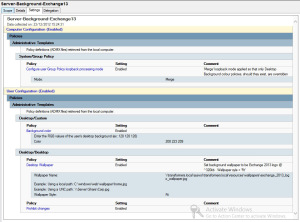
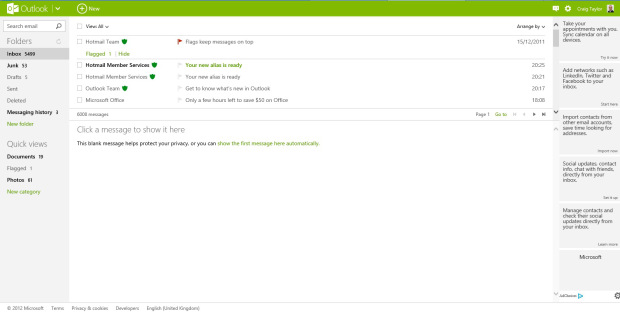
Recent Comments